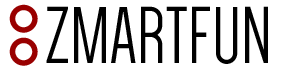Back to Support
Programming the TapNSet with a Cellphone Troubleshooting
The ZMF Tap N Set™ clock can be programmed manually like the ZMF-II and the ZMF-Pro or with an app available for Android® and iOS®. The app can be downloaded for free from the Play Store or the App Store, respectively.
- Make sure that your cellphone has NFC capabilities and that the NFC option is on. If the cellphone doesn’t have NFC capabilities might cause the app to crash.
- Download the Tapnset app.
- Enter a valid time in the app. Note that the time setting must be a valid one for the clock to receive it. For example, a time setting of 10 minutes for one player and zero minutes for the other won’t be accepted by the clock.
- The first time programming the clock, you might need to find where the NFC antenna is located in the cellphone. Move the clock slowly sideways as indicated in the next picture below until the clock is programmed. The antenna might be located at the bottom, middle, or top part of the phone depending on the model.
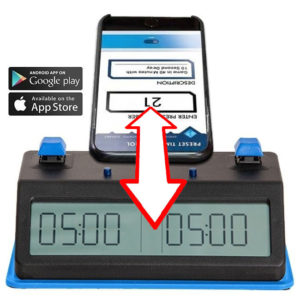
- When programming the timer wait a few seconds until the clock is programmed. Do not tap the clock quickly as it won’t give the timer enough time to get programmed.
TapNSet Technical Specifications
- When not in use, power should be turned off to maximize batteries lifetime.
- Requires 2 AA batteries. Use alkaline batteries only (recommended). Do not mix old or rechargeable batteries with new ones. Do not use batteries with a voltage higher than 1.5V like the Oxyride batteries; doing so might permanently damage the circuitry in your unit.
- Batteries should provide power for more than 400 hours of use under normal conditions.
- < 4 mA consumption.
- Maximum Input Voltage: 3.5V
- High quality display.
- Operating temperature: -30 ºC to 80 ºC.
- Chess clocks are intended for indoor and outdoor use.
Troubleshooting
| Problem: The clock won’t accept programming from the cellphone. | Solution: Make sure that your cellphone has NFC capabilities and that the NFC option is on. When programming the ZMF Tap N Set clock with a cellphone, the phone will vibrate and the clock’s LED indicators will momentarily blink to indicate that the operation was successful. The location of the NFC antenna in a cellphone can vary depending on model. The best way to find out where the antenna is located is to try tapping the cellphone against the clock using the bottom, middle, or top part of the phone until it works. |
| Problem: I replaced the batteries but the clock is not working. The clock was working before the batteries replacement. | Solution: Make sure that the batteries are installed in the proper polarity direction. There are some marks in the batteries holder that indicate the proper battery direction. Check the on/off slide switch. |
| Problem: When playing a game the timing in the clock would not behave as expected. | Solution: Make sure that the menu options for delay “DEL 00”, increment “INC 00”, Scrabble “SCRA BBLE”, and tournament modes “P-00 000” are all set to zero or off. |
| Problem: There is no beeping sound coming out of the clock. | Solution: Set the menu option for the sound from off “SOUN OFF” to on “SOUN ON”. Refer to your clock manual. |
| Problem: The LED light indicators do not work. | Solution: Set the menu option for the led indicators from off “LED OFF” to on “LED ON”. Refer to your clock manual. |
User’s Manual Versions
To download TapNset Manual v2.3 02-23-2021 click here.
To download TapNset Manual v2.1 03-15-2020 click here.
To download TapNset Manual v1.2 01-12-2020 click here.
To download TapNset Manual v1.1 11-13-2019 click here.
__
Back to Support
Newsletter Signup:
Subscribe to our newsletter and stay updated with our new products and discounts.