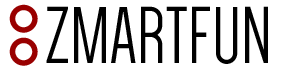Chessconnect Quick Installation Guide
- Open Google Chrome.
- Click on the upper right hand icon that looks like a jigsaw puzzle piece.
- Click on “Manage Extensions”.
- On the left hand look for “Chrome Web Store” and click on it.
- Search for “ChessConnect” and install it.
- Click on the upper right hand icon that looks like a jigsaw puzzle piece.
- Click on the 3 dots next to “ChessConnect Beta” and select “Options”.
- On the connection method select “USB HID (………, House of Staunton)”.
- You should see a connect icon on chess.com and Lichess.
- Sometimes it is necessary to refresh the webpage to make it work the first time.
- Sometimes it is necessary to click the connect button twice.
Troubleshooting
- Reinstall Chessconnect and use the latest version.
- Set up the board with all the pieces in the starting position.
- Close all Chrome windows and open only one Chrome window. Try again playing against a bot in chess.com.
- Disconnect the board and reconnect it if necessary.
- Refresh the webpage if necessary.
- Check the error log file. Click on the 3 dots in the upper right corner of the Chrome window. Click on “More Tools” and “Developers Tools”. Click on the “Console” tab at the top. If all the pieces are found by the board, an output similar to the one below should be displayed.
sentry.client.fc55f643.js:14 Version: 3.18.0 / 1.105.0 sentry.client.fc55f643.js:14 raven Raven v1.2.0 sentry.client.fc55f643.js:14 CHESSBOARD VERSION: 1.105.0 sentry.client.fc55f643.js:14 board found with id board. Waiting for game. sentry.client.fc55f643.js:14 game found sentry.client.fc55f643.js:14 smartboard connected 1 sentry.client.fc55f643.js:14 ---- onBoardChanged 1(2024-09-20 12:41:01.337): sentry.client.fc55f643.js:14 8 rnbqkbnr sentry.client.fc55f643.js:14 7 pppppppp sentry.client.fc55f643.js:14 6 ........ sentry.client.fc55f643.js:14 5 ........ sentry.client.fc55f643.js:14 4 ........ sentry.client.fc55f643.js:14 3 ........ sentry.client.fc55f643.js:14 2 PPPPPPPP sentry.client.fc55f643.js:14 1 RNBQKBNR